Owners of the Samsung Galaxy Y S5360 can now update their device to Android 4.2.2 Jelly Bean and enjoy all features included in the latest Android version. Samsung didn't announce any plans to update Galaxy Y from Android 2.3.5 Gingerbread to Android 4.0 or 4.1 but developers of JellyNoid ROM released a firmware for the handset.
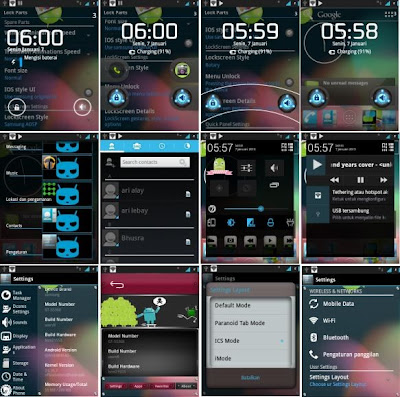
JellyNoid ROM Features:
- All new lock screen
- Multiple shortcuts on lock screen
- Quick Settings
- Notifications accessible via lock screen
- Google Now
Warning: JellyNoid is a custom ROM. Flashing a custom ROM on your phone may damage it. Developers and sources are not liable for any damages which may occur. Please read and follow the instructions carefully. Do this at your own risk.
Requirements:
1. Apply this update to Samsung Galaxy Y S5360 only. Do not try this on other devices.
2. Root your Samsung Galaxy Y and install a ClockworkMod recovery.
3. Enable USB debugging mode. Go to "Settings > Applications > Development > USB debugging."
4. Make sure that the battery level is at least 50 per cent.
5. Create a backup of all your personal settings and data files before installing the firmware.
6. Download the JellyNoid firmware to your computer.
Flashing Instructions:
- Connect your Samsung Galaxy Y to your computer using a USB cable.
- Copy the JellyNoid ROM you have downloaded earlier and paste it in the handset's memory card. Do not extract the ROM.
- Disconnect your phone from the computer and turn it off.
- Reboot into Recovery mode. Press and hold the Volume up + Home + Power keys together.
- Inside the Recovery mode, create a nAndroid backup of your current ROM. Select "backup and restore > backup." You can restore the saved ROM anytime.
- After the backup, perform a full wipe on your device. Select "wipe data/factory reset" and "wipe cache partition."
- Now install the custom ROM. Select "install zip from SD card > choose zip from SD card" then choose the JellyNoid ROM you have copied earlier and confirm installation.
- Once the installation is complete, go back to the main menu and select "Reboot system now."
- Your device will reboot automatically and usually takes 5 minutes on the first time.
Congratulations! Your Samsung Galaxy Y is now running Android 4.2.2 Jelly Bean thanks to JellyNoid ROM. To check the firmware version, go to "Settings > About Phone."

No comments:
Post a Comment